Stay Connected: 5 Wi-Fi Hacks to Improve Your Home Network Speed

Anúncios
Discover five simple yet effective Wi-Fi hacks to boost your home network speed, ensuring a smoother online experience for all your devices.
Is your internet feeling sluggish? Don’t resign yourself to buffering videos and slow downloads. **Stay connected: 5 Wi-Fi hacks to improve your home network speed** and enjoy a faster, more reliable online experience.
Anúncios
Understand Your Current Wi-Fi Performance
Before diving into solutions, it’s crucial to understand your current Wi-Fi performance. Knowing your baseline will help you measure the effectiveness of the hacks you implement. This involves assessing speed, signal strength, and identifying any existing bottlenecks in your network.
Run a Wi-Fi Speed Test
A speed test is a quick and easy way to gauge your internet speed. Numerous free online tools are available that can measure your download and upload speeds, as well as latency (ping). Run the test multiple times throughout the day to get an average reading.
Anúncios
Check Your Router’s Signal Strength
The signal strength of your Wi-Fi network can vary depending on your location within your home. Use a Wi-Fi analyser app on your smartphone or laptop to visualise the strength of your signal in different rooms. Weak signal strength is a major contributor to slow Wi-Fi speeds.
- 🏃 Regularly perform speed tests to monitor changes.
- 📊 Compare results before and after implementing hacks.
- 🌡️ Note the signal strength in different areas of your home.
- 🧭 Identify areas with the weakest signal.

Understanding your network’s current performance allows you to pinpoint the specific issues affecting your Wi-Fi speeds. Use this information to strategically implement the following hacks for maximum impact.
Optimise Your Router Placement
One of the most fundamental steps to improving your Wi-Fi speed is optimising the placement of your router. The location of your router significantly impacts its range and signal strength. Consider factors such as obstructions, interference, and the central location to ensure optimal coverage throughout your home.
Avoid placing your router near walls, metal objects, or electronic devices that can cause interference. A central location is generally best, as it allows the signal to radiate outwards in all directions.
- ⬆️ Place your router in an elevated position.
- 🚧 Avoid obstructions like walls and furniture.
- 📡 Keep away from electronic devices that cause interference.
- 📍 Choose a central location for even coverage.
By carefully considering your router placement, you can significantly improve your Wi-Fi signal strength and overall network performance. Experiment with different locations to find the sweet spot that provides the best coverage for your entire home.
Update Your Router’s Firmware
Keeping your router’s firmware up-to-date is essential for maintaining optimal performance and security. Firmware updates often include bug fixes, performance enhancements, and security patches that can significantly improve your Wi-Fi speed and stability. Updating your router’s firmware is a simple yet effective way to keep your network running smoothly.
Most modern routers have an automatic update feature within their settings. Check your router’s manual or manufacturer’s website for instructions on how to update the firmware manually if necessary.
Benefits of Firmware Updates
Regular firmware updates can provide a range of benefits, including:
* Improved speed and performance
* Bug fixes and stability improvements
* Enhanced security features
* Compatibility with new devices
- 🛡️ Protect your network from vulnerabilities.
- 🚀 Improve overall router performance.
- 🐛 Fix known bugs and glitches.
- ⚡ Ensure compatibility with new devices.
Make it a habit to check for firmware updates regularly to ensure your router is always running at its best. This simple step can go a long way in improving your Wi-Fi experience.
Change Your Wi-Fi Channel
Wi-Fi routers operate on different channels within a specific frequency band (2.4 GHz or 5 GHz). If many routers in your vicinity are using the same channel, it can lead to congestion and interference, slowing down your Wi-Fi speed. Changing your Wi-Fi channel can help alleviate this issue. Using a Wi-Fi analyser app can help you choose the least congested channel in your area.
How to Change Your Wi-Fi Channel using a Wi-Fi analyser app
Access your router’s settings through a web browser. Find the wireless settings section and look for the “Channel” option. Choose a channel that is less crowded, and save the changes. Restart your router for the changes to take effect.
- 🔍 Use a Wi-Fi analyser app to identify congested channels.
- ⚙️ Access your router’s settings through a web browser.
- 📶 Select a less crowded channel.
- 🔄 Restart your router for the changes to take effect.
By changing your Wi-Fi channel, you can minimise interference and improve your Wi-Fi speed, especially in densely populated areas with many wireless networks.
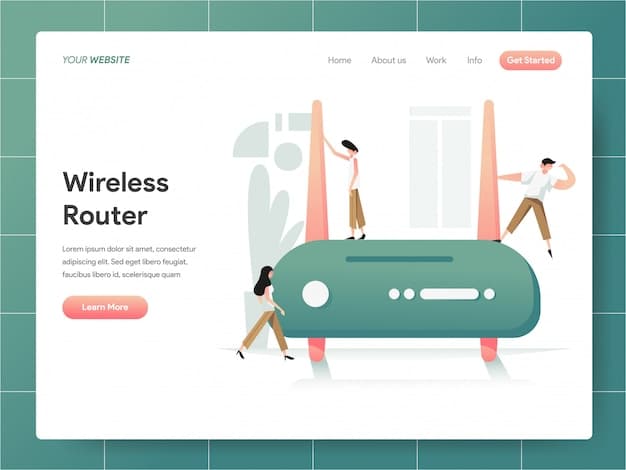
Prioritise Devices with Quality of Service (QoS)
Quality of Service (QoS) is a feature available on many routers that allows you to prioritise network traffic to specific devices or applications. This can be particularly useful if you have certain devices or applications that require a stable and fast connection, such as streaming services, online gaming, or video conferencing. By enabling QoS, you can ensure that these devices receive the bandwidth they need, even when other devices are using the network.
How to Configure QoS
Access your router’s settings and look for the QoS section. Each manufacturer uses slightly differing software but the principles are largely consistent. From here, you can assign priorities to different devices or applications based on their importance. For example, you can give a higher priority to your smart TV or gaming console to ensure smooth streaming and gameplay.
- 🎮 Prioritise gaming consoles for smooth online gaming.
- 🎬 Give streaming devices higher bandwidth for buffer-free viewing.
- 📞 Ensure stable video conferencing by prioritising communication apps.
- 💻 Allow your work laptop high level of network priority.
Using QoS can help you optimise your network performance and ensure that the devices and applications you need most receive the bandwidth they require, enhancing your overall online experience.
Upgrade to a Mesh Wi-Fi System
If you live in a large home or have areas with weak Wi-Fi signal, consider upgrading to a mesh Wi-Fi system. A mesh Wi-Fi system consists of multiple nodes or units that work together to create a seamless and reliable Wi-Fi network throughout your entire home. Mesh systems eliminate dead zones and provide consistent coverage, regardless of your location.
Benefits of Mesh Wi-Fi
Mesh Wi-Fi offers several advantages over traditional routers, including:
* Expanded Coverage: Mesh systems provide wider coverage compared to single routers.
* Seamless Connectivity: Devices automatically switch between nodes for uninterrupted connectivity.
* Easy Setup and Management: Most mesh systems come with user-friendly apps for easy setup and management.
* Improved Performance: Mesh systems optimise network performance for all connected devices.
Investing in a mesh Wi-Fi system can significantly improve your Wi-Fi experience, especially if you have a large home or struggle with dead zones. It’s a worthwhile investment for ensuring reliable and consistent Wi-Fi coverage throughout your entire property.
| Key Point | Brief Description |
|---|---|
| 📶 Optimise Router Placement | Central location, away from obstructions, improves signal. |
| 🔄 Update Router Firmware | Keeps your router secure and running smoothly. |
| 📡 Change Wi-Fi Channel | Reduces interference by finding a less congested channel. |
| ✨ Upgrade to Mesh Wi-Fi | Mesh systems offer wider coverage and seamless connectivity. |
Frequently Asked Questions (FAQs)
▼
Slow Wi-Fi can be due to router placement, outdated firmware, channel congestion, or too many connected devices. Run a speed test to diagnose the problem.
▼
Check for firmware updates at least once a month. Some routers offer automatic updates, which simplifies the process. Security is key.
▼
A mesh Wi-Fi system uses multiple nodes to create a seamless network. It’s ideal for large homes with weak spots and ensures consistent coverage. Invest in your property.
▼
Download a Wi-Fi analyser app on your smartphone. Walk around your home to see signal strength levels and find the least busy channels to improve speed.
▼
QoS allows you to prioritise certain devices or applications. Access your router settings, find the QoS section, and assign higher priority to important devices to prevent lag.
Conclusion
Improving your home Wi-Fi speed doesn’t have to be complicated. By implementing these five hacks, you can significantly enhance your online experience, ensuring a faster, more reliable, and enjoyable connection for all your devices.





